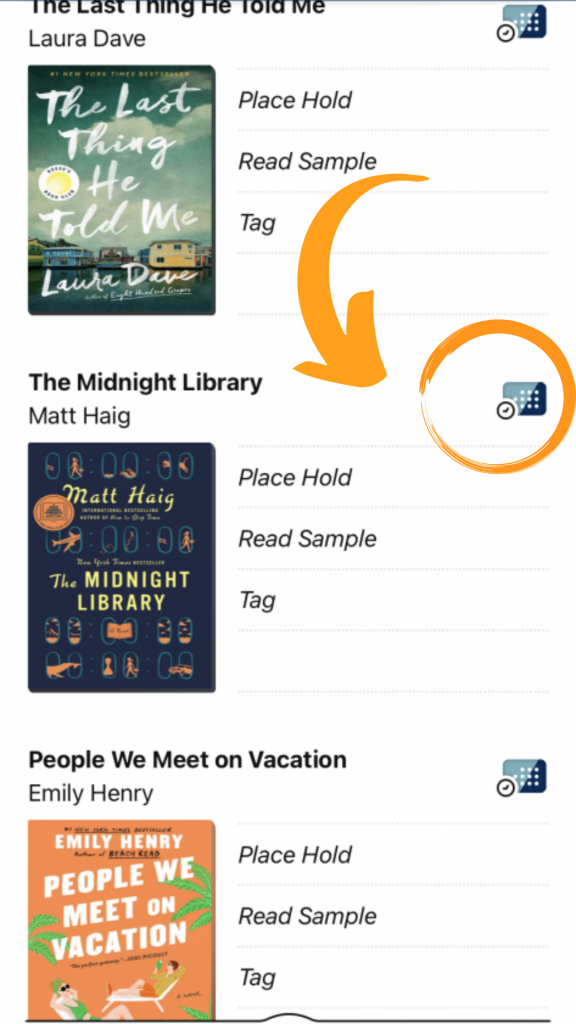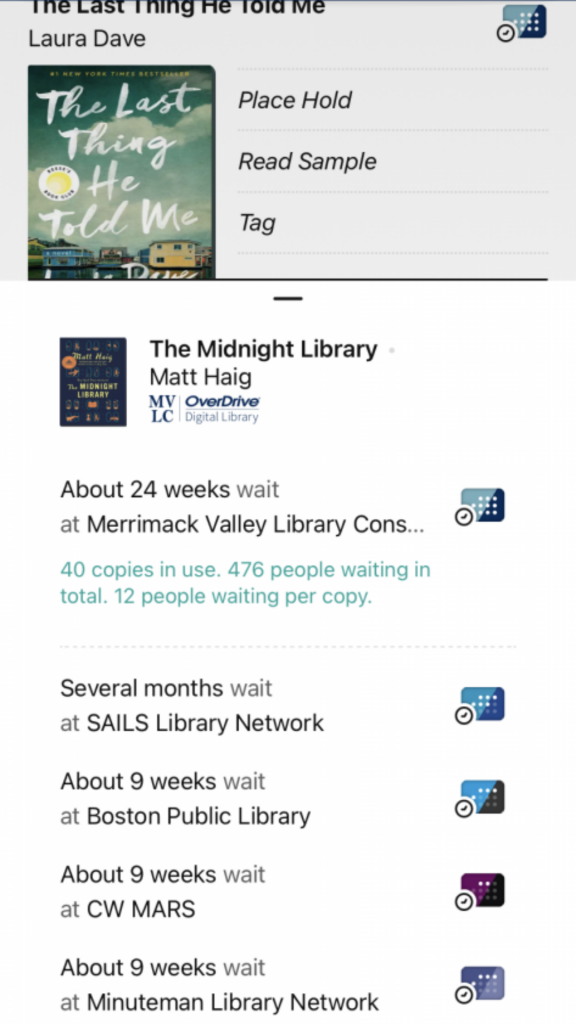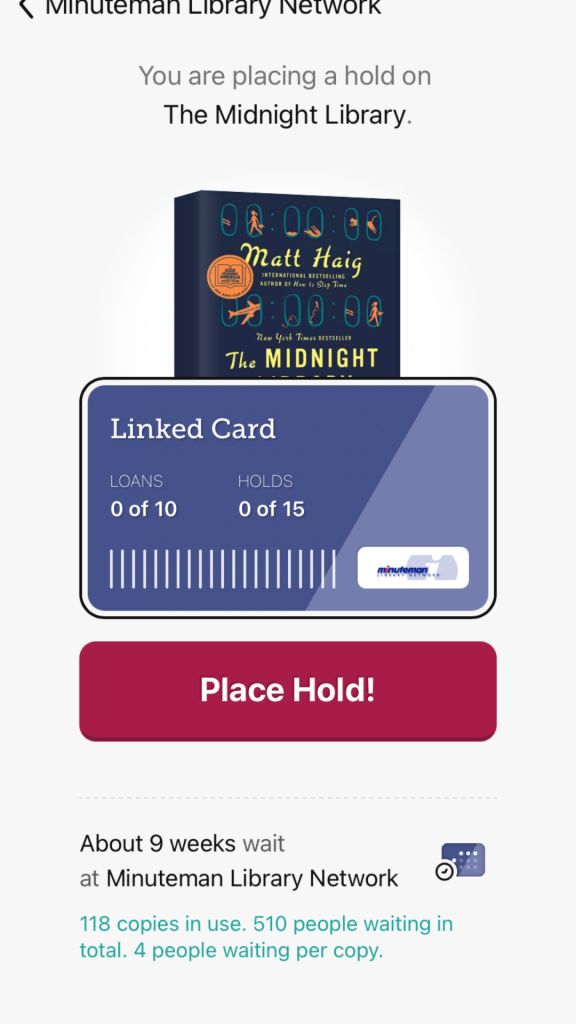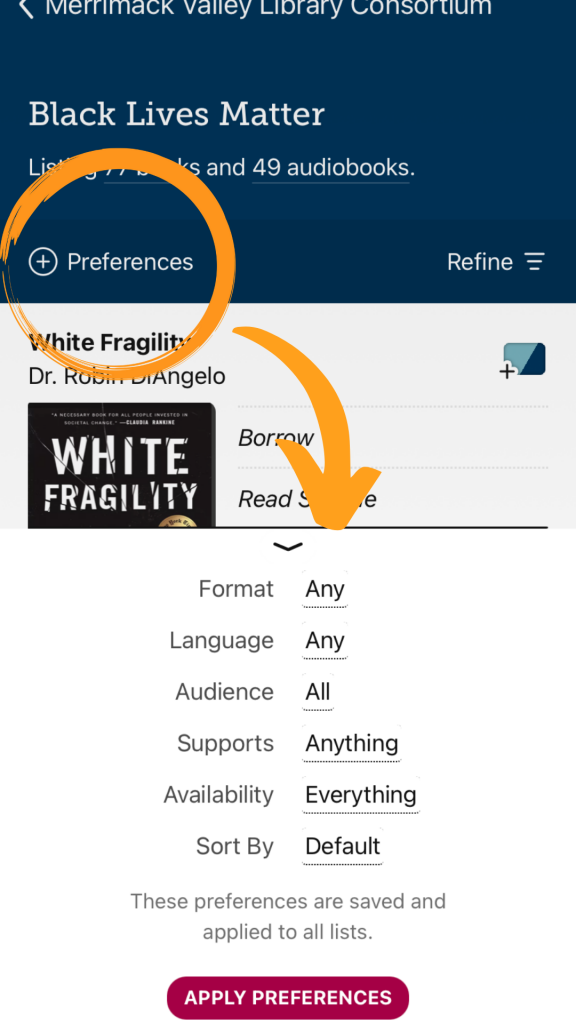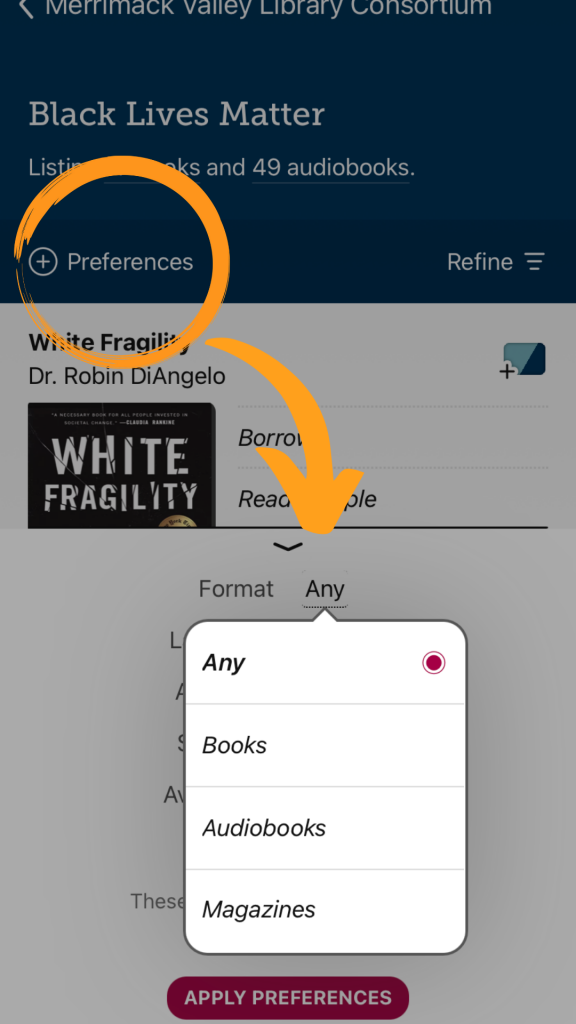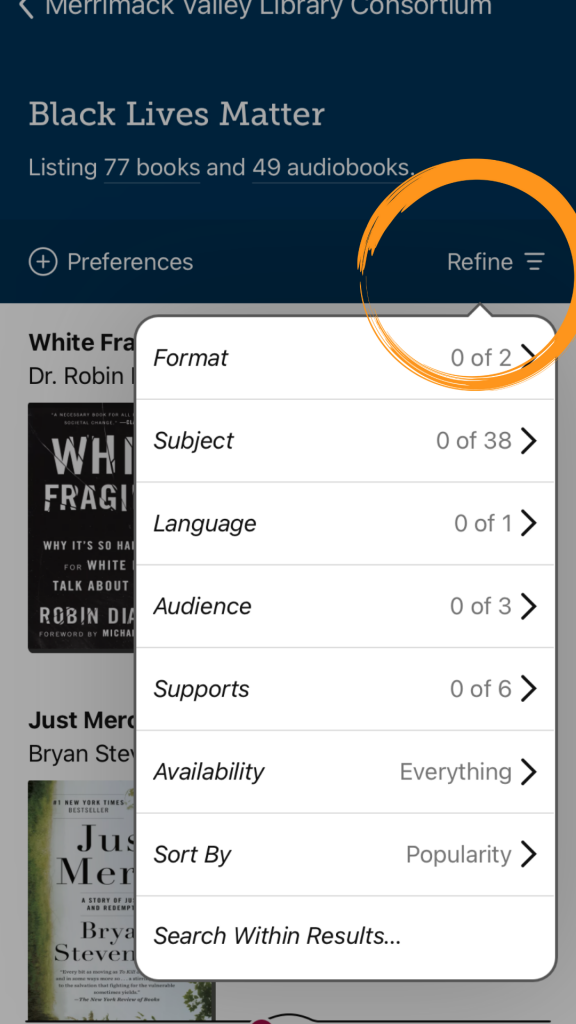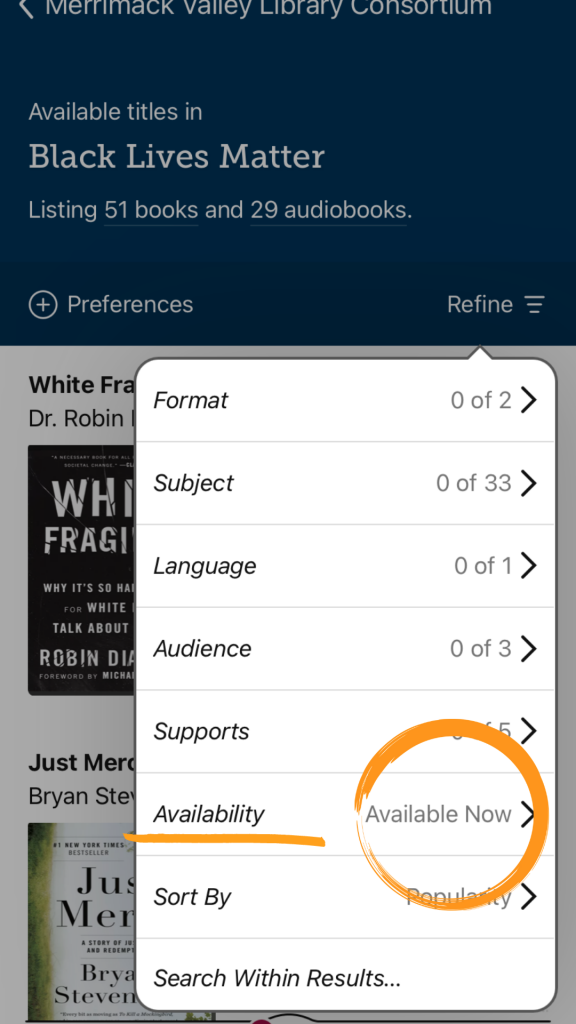Whether this is your first day using Libby, or you are getting reacquainted with the app, you can become a pro with some of these simple tips!
For those truly just beginning, first you’ll need to download the Libby app.
Next, check out this helpful video provided by the creators of Libby.
There are also a lot of extra tips and tricks that will make your Libby experience way better.
For instance, did you know that you can link your Libby account to any of these other consortia in Massachusetts? This way, you have way more choices in books.
- CLAMS
- C/W MARS
- MBLN/FLO
- Minuteman
- Noble
- Sails
You could also sign up for a Boston Public Library ecard and link that to your Libby account as well.
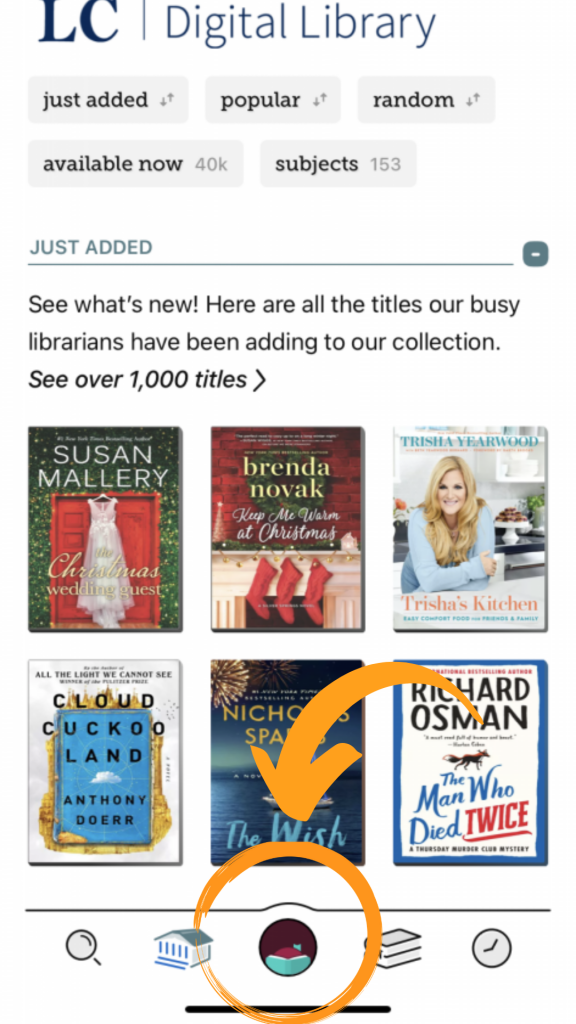
To link another consortium, choose the Libby icon first. 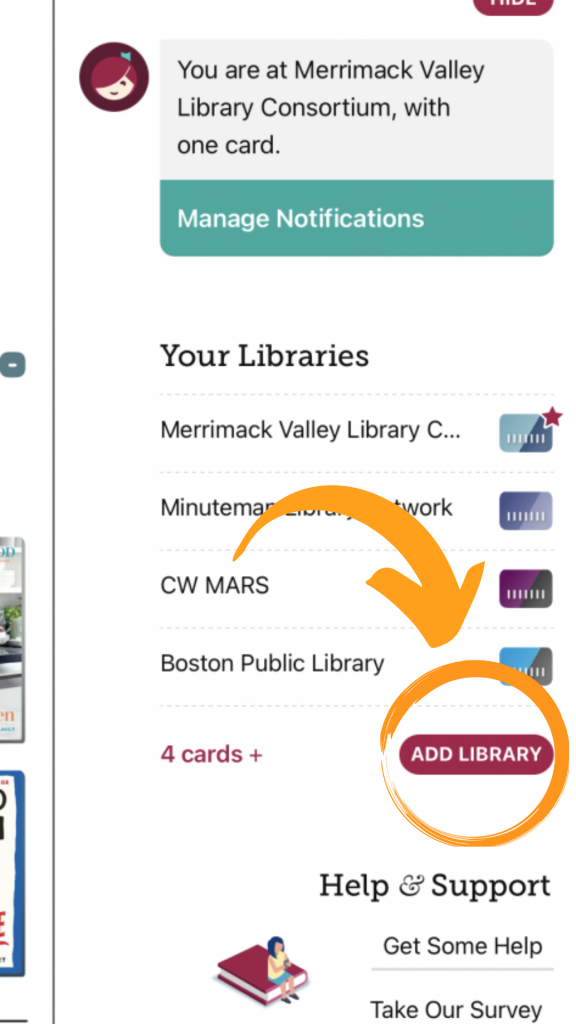
Next, choose ADD LIBRARY. 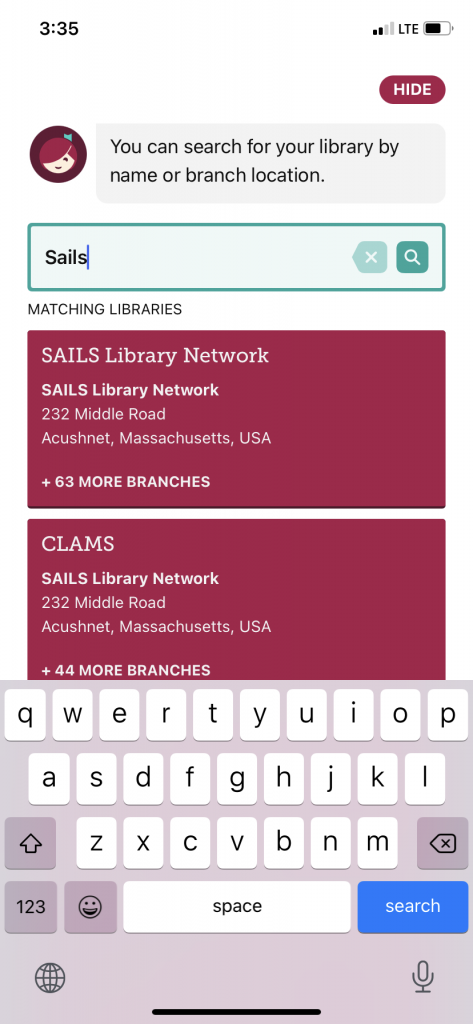
Then search for the consortium by name. 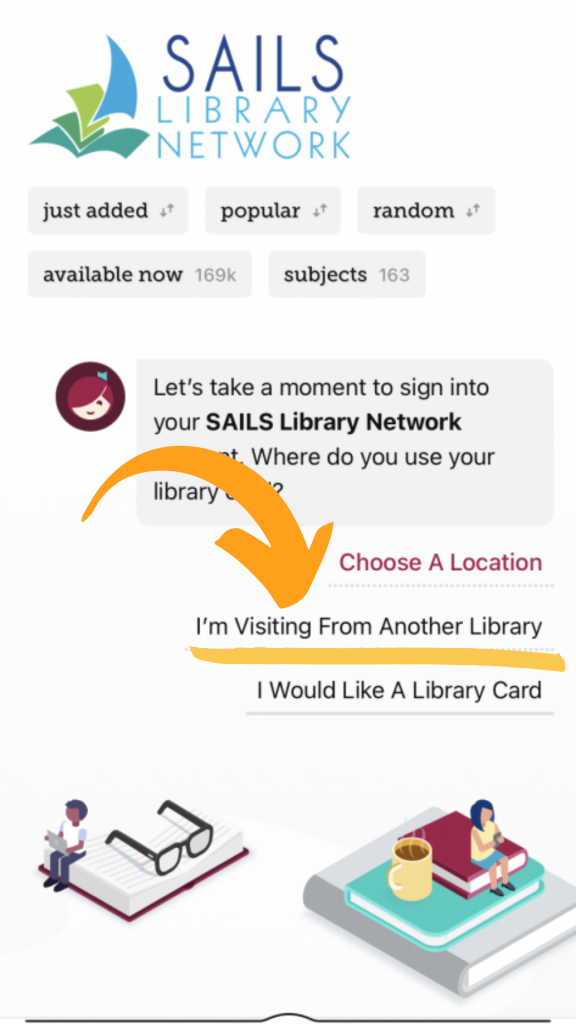
Make sure to choose that you are visiting. 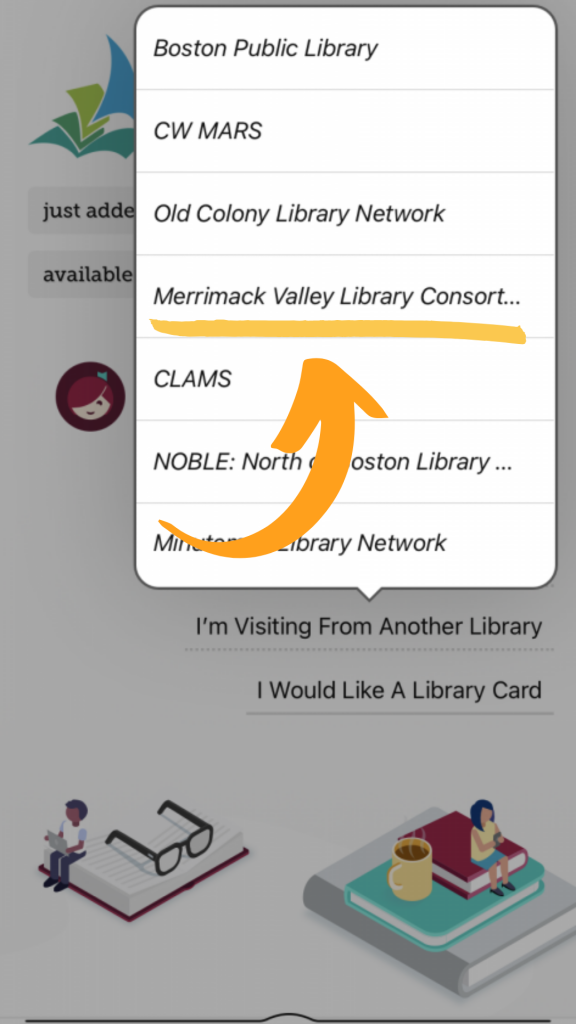
Then choose the Merrimack Valley Library Consortium and enter your library card number. 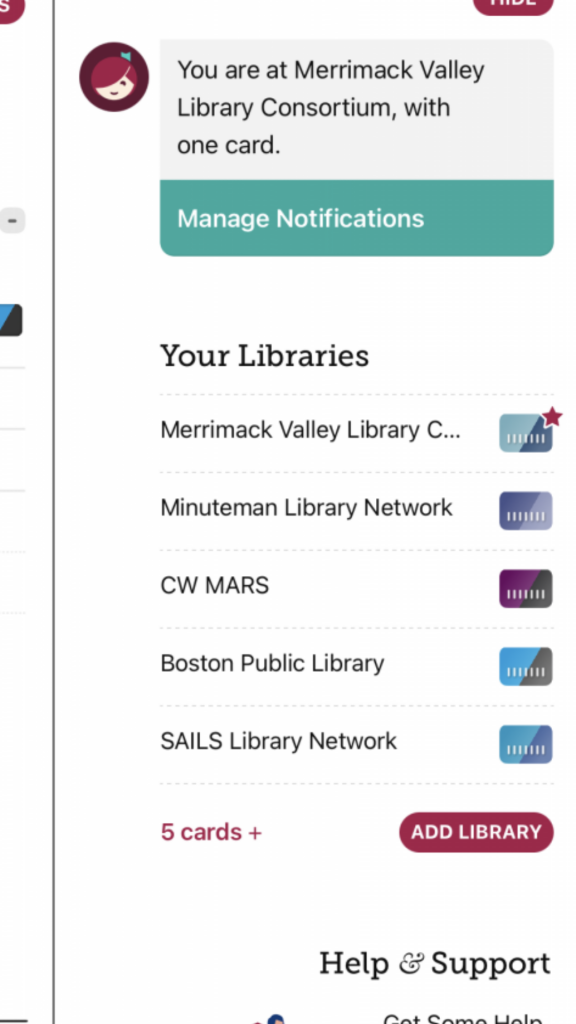
You’re all set! You can view all your linked libraries in one place!
Also, with additional consortia linked to your account, you can see if somewhere else has the title you want with a shorter wait time (or none at all!).
When you see the icon that looks like a card with a clock in the corner, you can select that to see all the wait times for the item at different consortia and place the hold on whichever one you want!
Important note: Lending will be prioritized to patrons with that consortium’s card. If you place a hold for an item through SAILS, the wait time might be longer, so it may be more worthwhile to place the hold on the title through MVLC. It’s great having options–you also can place more holds than you would be able to with just one card. Additionally, one consortium might have a title that we do not!
Another helpful aspect of Libby is that you can choose whether to set preferences for your searches or refine searches.
If you set a preference, it becomes the default for every time you search. For example, if you set a preference for “Audiobooks,” and then select the “Black Lives Matter” collection, the only titles that will appear will be audiobooks.
But if you do not have a preference set, and you select the “Black Lives Matter” collection, all of the titles will be shown. Then, you can refine everything listed using the “Refine” option. A great way to use this option is to refine the collection by anything that is “Available Now,” so you wouldn’t have to wait for the titles you see!
Once you’ve borrowed a title, Libby has lots of fun options to make your reading or listening experience better.
For instance, if you tap in the middle of the page while reading an ebook, a menu appears with lots of options.
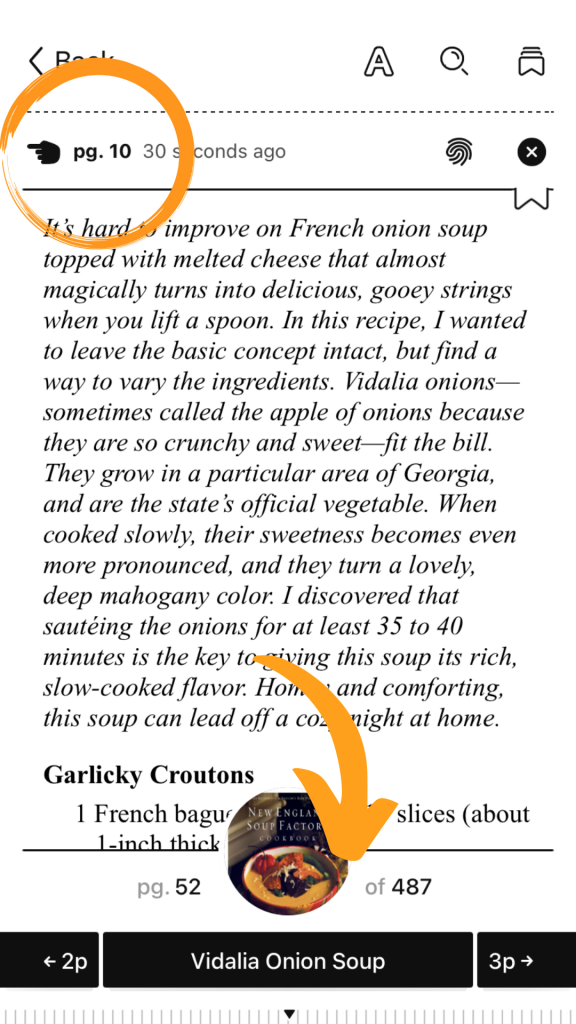
Go back to previous pages or tap the bottom bar to open an index. 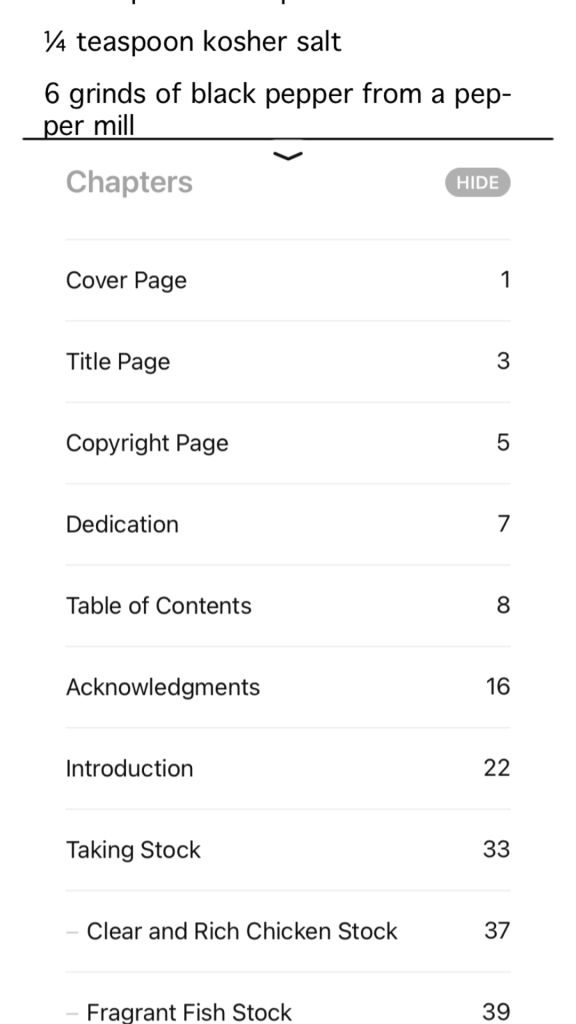
Example of an index. 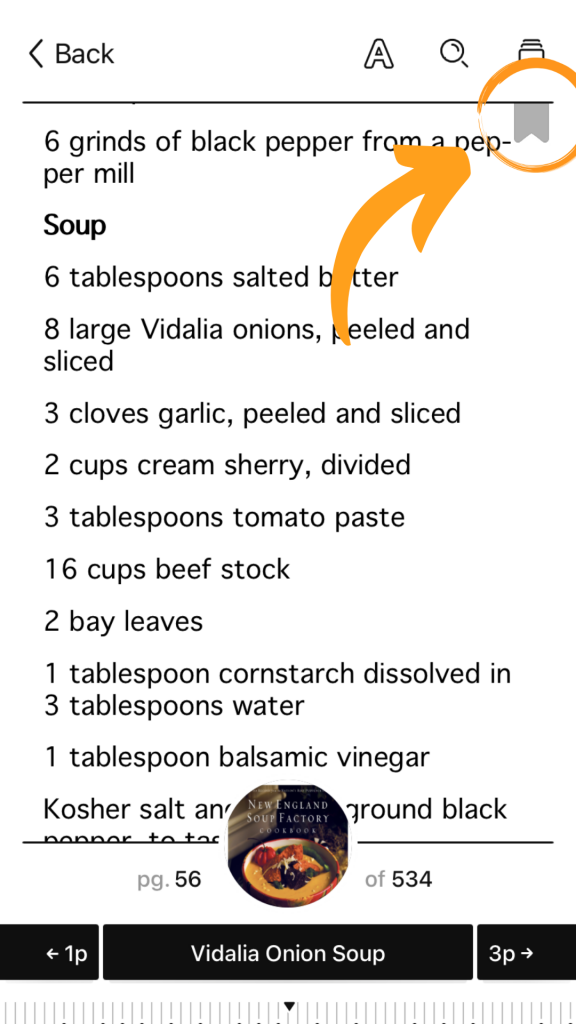
You can also bookmark pages to make it easy to go back to important information.
Libby is also a great option for people with visual disabilities since there are a lot of accessibility options. Select the “A” at the top of the page to open these options.
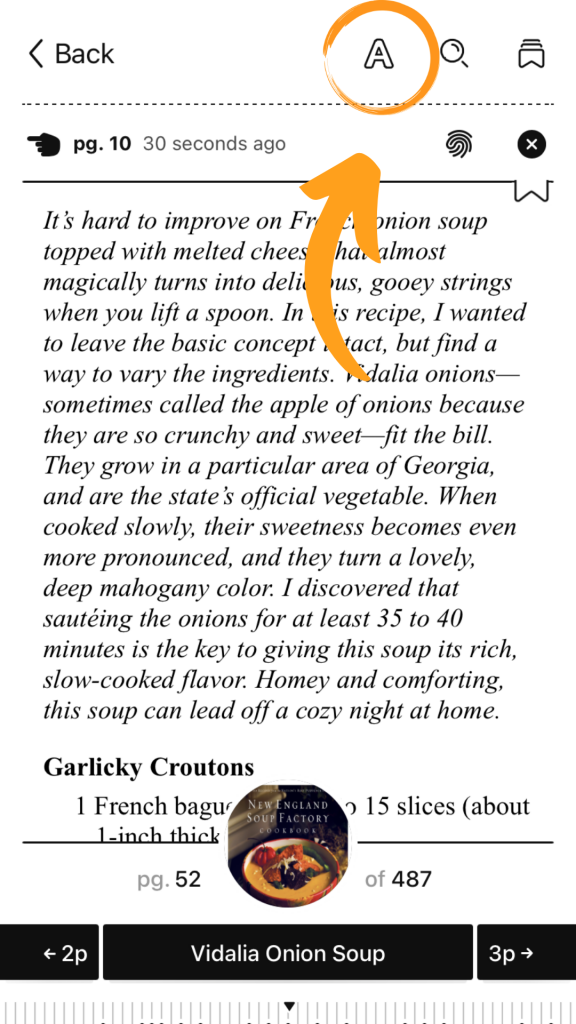
Tap the A for accessibility options! 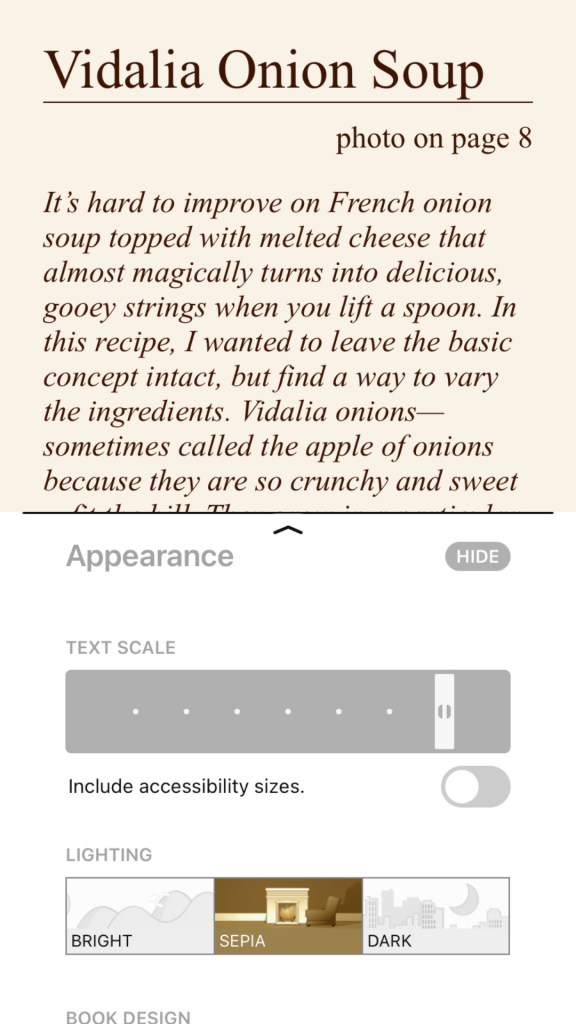
Here’s an example of some options, such as increasing or decreasing text size or changing lighting.
Some options while listening to an audiobook include changing your playback speed, setting a sleep timer, and creating bookmarks that you can refer to later.
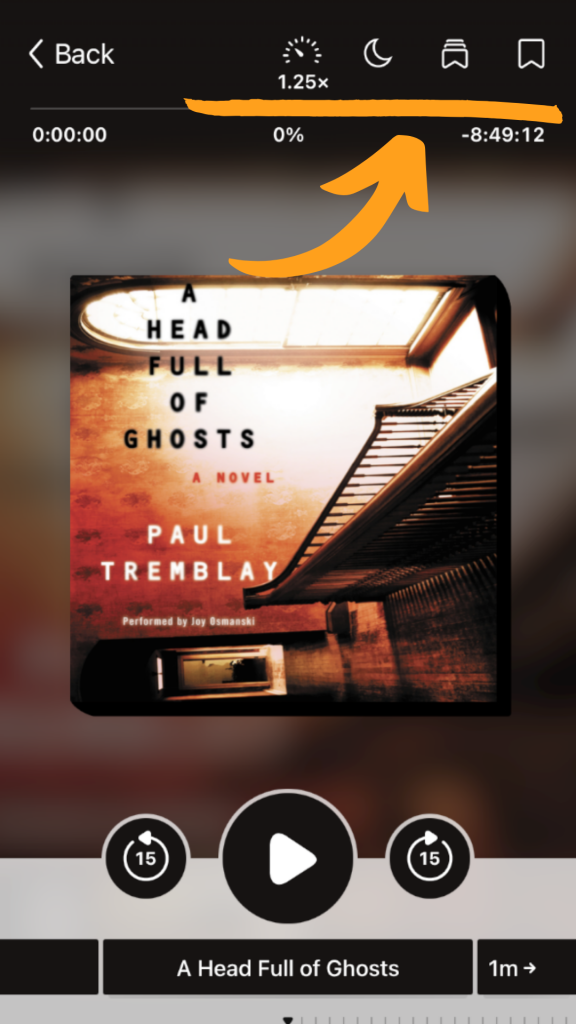
Audiobook options are through the top menu highlighted here. 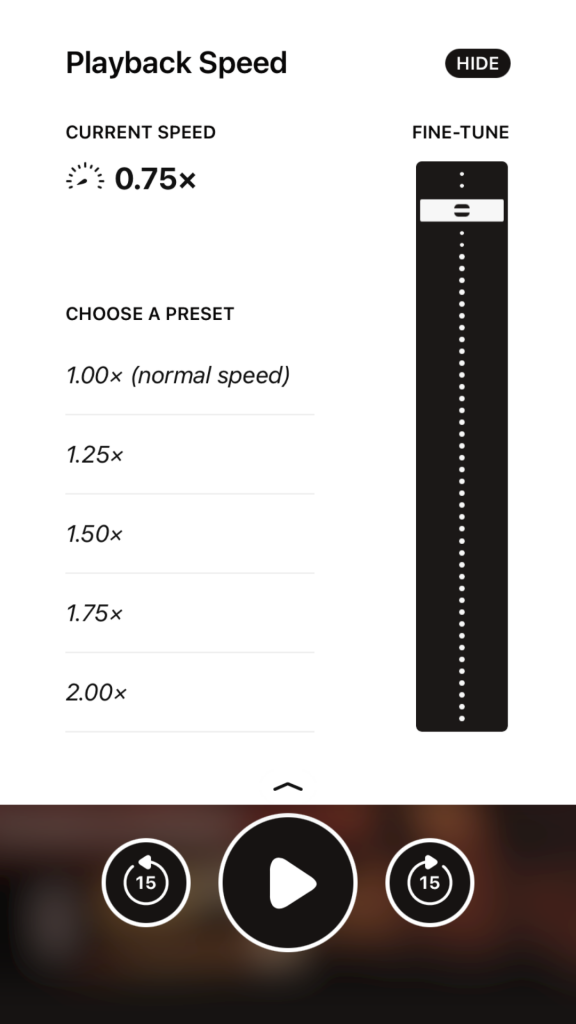
Adjust playback speed so you can listen at your own pace. 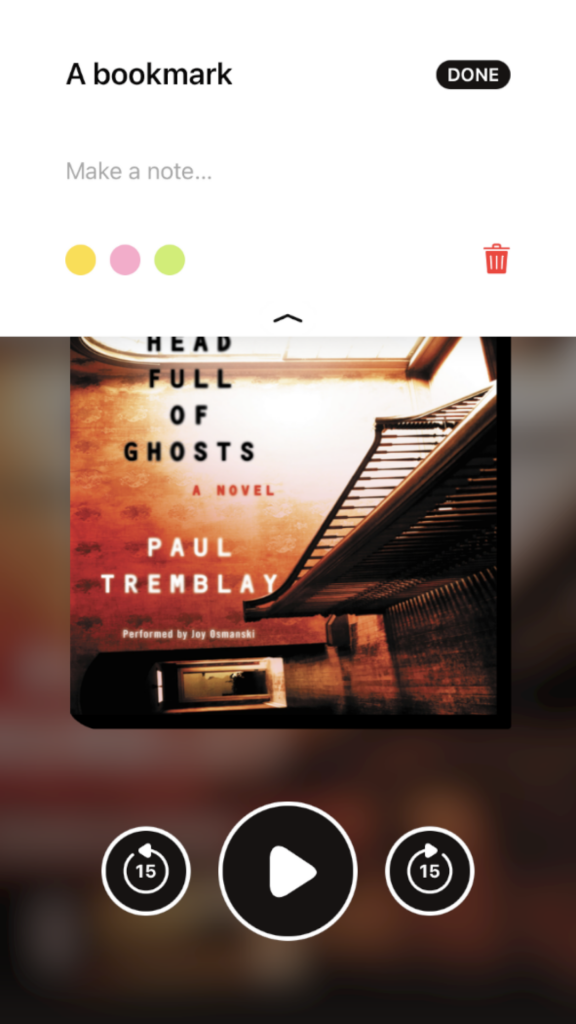
Add bookmarks so you can go back to important details or leave yourself notes .
We hope these tips help you have the best Libby experience possible.